Setting Up FTP
----------
EDIT: Just use FileZilla - it's so much easier
----------
make sure the old native version of FTP is NOT installed
Server Manager -> Roles -> Web Server (IIS) -> Remove Role Services -> uncheck FTP Publishing Service
find and download ftp 7.5 for your operating system (x86 or x64)
don't just install it - run this from the command prompt (fixes a bug caused by UAC):
msiexec /I ftp7_x64_75.msi
install with all options
Open up a fresh IIS window
right click on "Sites" and choose "Add FTP Site"
call it "FTP All Websites"
All Unassigned, Start FTP site automatically, Allow SSL
follow this guide: http://learn.iis.net/page.aspx/301/creating-a-new-ftp-site/
Then follow this guide: http://learn.iis.net/page.aspx/321/configure-ftp-with-iis-7-manager-authentication/
one of the ICACLs commands will need to be changed to be something more like this:
ICACLS "%SystemDrive%\Websites" /Grant "Network Service":M /T
after you've installed IisManagerAuth
double-click the server name
FTP Authentication Icon: anon and basic disabled, add custom provider IisManagerAuth
FTP User Isolation: Isolate users (user name directory (disable global virtual directories)
Opening up FTP through the firewall:
1) Open port 21 on the firewall
netsh advfirewall firewall add rule name="FTP (no SSL)" action=allow protocol=TCP dir=in localport=21
2) Activate firewall application filter for FTP (aka Stateful FTP) that will dynamically open ports for data connections
netsh advfirewall set global StatefulFtp enable
Leave a Comment
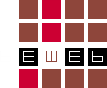
Comments