Guide for adding FTP Users
note: missing images
Step 1
- RDP into versa (the login details are in password safe)
- Open IIS Manager (there is a shortcut on the desktop)
- Left click 'WIN-O4VB8RXHZ9Q' (machine name)
- Double click IIS manager users (at the bottom of the main window)
- Click Add User (Top right corner)
- Input login details (make sure username is the same as the folder name)
Expand WIN-O4VB8RXHZ9Q (machine) > Sites > FTP All Websites on the left hand side Connections list then...
- If your project folder is directly in LocalUser skip to step 3
- If your project is in another directory inside LocalUser follow step 2
(eg C:\Websites\LocalUser\sb\joyridefilms)
Step 2
(OPTIONAL - only if project folder is not directly under LocalUser)
- Expand FTP All Websites ->Right click LocalUser -> Add Virtual Directory
- Alias: Must be the same as the user name above
- Physical path – the place where you want this user to first be when they log in via FTP
- Click OK
Step 3
- Expand FTP All websites ->select your project folder under LocalUser
- Double click FTP authorization rules
- Click Add Allow Rule (top right hand corner)
- Tick Specified users (type the username created in step1)
- Tick permissions (both read & write)
- Click OK
Step 4
- Click the FTP All websites
- Double click IIS manager permissions
- Click Allow user... (top right)
- Tick iis manager
- Click select...
- Select your username created in step1
- click OK
Now *you* can test if your FTP login and read/write permissions works in BC eg ftp://[username]:[password]@versa.beweb.co.nz
The client won't be able to see it yet though!
Step 5
For clients they will need to have their IP address added to our firewall rule, otherwise they won't be able to connect. Get them to go to nwtools.com and read their IP address to you and add it to the settings as below. If a client has a dynamic IP address and you have to change it more than two or three times, keep a track of the addresses they've had – we can add a range.
Open Server Manager (first server-like icon in Quick Launch) → Configuration → Windows Firewall with Advanced Security → Inbound Rules
Repeat adding IP address for both FTP Server (FTP Traffic-In) and FTP Server Passive(FTP Passive Traffic-In).
Right click on FTP Server in right hand panel and choose Properties
Click the Scope tab and add then the Add button, under Remote IP address, to add the new IP address
For most cases just add the IP address, but the instructions for adding a range are there too
Click OK to save.
IMPORTANT!!!
Once you've added an IP address edit the Windows Firewall Ips text file on the desktop, and put in the person or company's name for that IP address. If you don't we will lose track of who we've opened it up for and things will get messy!
Leave a Comment
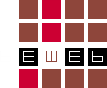
Comments