Load Testing with WCAT
Download and install WCAT 6.3 x64 from here http://www.iis.net/community/default.aspx?tabid=34&g=6&i=1467
Install file by default is c:\Program Files\wcat\
Open up Fiddler
Press F12 to start capturing (if it's not automatically already doing it)
browse to the website you want to load test. Click around if that's what your users will do and that's what you are emulating, otherwise just do one page is fine.
Press F12 to stop capturing
If you have requests to other hosts appear in Fiddler (i.e. not just siteyouaretesting.com, maybe because you have another tab open and that page is sending requests) sort by the Host column, select all of the others and press DELETE to remove them.
Make sure your requests are sorted by the # column (to get them in the right order)
File --> Export Sessions --> All Sessions
Choose "WCAT Script" in the dropdown
Choose a location to save the script (I suggest straight into the install folder c:\Program Files\wcat\)
For this example we'll say it's called "site_clickaround.wcat"
Save and close all programs, your system will need a restart next
Open up a command prompt
Browse to c:\Program Files\wcat\
Type:
cscript wcat.wsf -update localhost (BUT get ready - to hit ctrl-C within 15 seconds or the machine will reboot!!!)
after a restart (or not if you cancel it - it all still worked for me)
Type the following intmmand prompt:
cscript wcat.wsf -terminate -run -clients localhost -s siteyouaretesting.com -t site_clickaround.wcat -c 1 -v 20 -u 60 -w 1
The above will run on the server siteyouaretesting.com the script site_clickaround.wcat using 20 virtual users, over a duration of 60 seconds with a 1 second warm up time
Leave a Comment
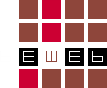
Comments