UPDATE: see http://www.websupergoo.com/helppdf7net/source/3-concepts/6-installation.htm since we are using version 7 on Edna
for reference see http://www.websupergoo.com/helppdf5net/source/3-concepts/6-installation.htm
To do this you will need the files:
- ABCpdf.dll (C:\Program Files\WebSupergoo\ABCpdf5 .NET\Common\)
place this file in the bin directory of your application.
- ABCpdfCE5.dll (C:\winnt\system32\)
place this file in the bin directory of your application.
Most calls to ABCpdf will result in a trial license being created and inserted if it is found that no such license has yet been inserted. At minimum all that is required is to query the value of the XSettings.License property.
using WebSupergoo.ABCpdf5;
MessageBox.Show("New License: " + st.License) ;
The ABCpdf installer performs this type of check at installation time in order to ensure that a trial license is inserted. However inserting a license at other times can be problematic if your code is operating from a reduced permission account such as that associated with ASP.NET.
To enter a full license key create a simple .NET application containing the following code. You will need write access to the registry to install a license key.
using WebSupergoo.ABCpdf5;
XSettings.License = "change this text to your key";
MessageBox.Show("New License: " + st.License) ;
Alternatively you may wish to install a license from within your Doc object. You do not require write access to the registry when using this method but the license which is installed is only temporary. It is available until the process unloads. This can be useful for installing on shared servers. You can use a full license key as provided to you when you purchase or you can use a trial license key copied from the PDFSettings application. To insert your license use the SetInfo method immediately after creating a Doc object.
using WebSupergoo.ABCpdf5;
Doc theDoc = new Doc();
// here we use a trial license key as copied from the PDFSettings application
theDoc.SetInfo(0, "License", "cd9b5c07db69df2bf57c0a04d9bca58b10c44889c9fb197984e592f49addfce5ec5fe85d7b9205bc");
Response.Write(theDoc.GetInfo(0, "License")) ;
Leave a Comment
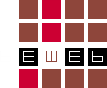
Comments