Solution 1: Make sure you have got correct settings
Control Panel -> Network and Sharing Centre -> Change adapter settings -> Right click the problematic VPN connection and click 'Properties' -> Click 'Security' tab -> Adjust settings based on the screenshot below
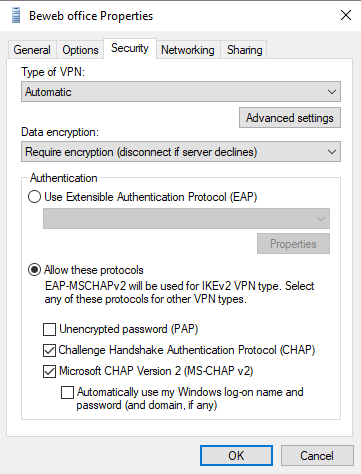
Solution 2: Uninstall all WAN Miniports
If solution 1 doesn't work, this could probably help.
- Press Ctrl + X and click 'Device Manager'
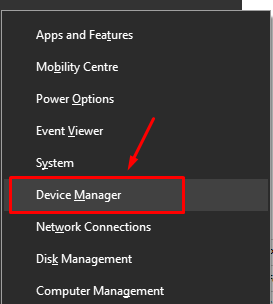
- Expand 'Network adapters' and you should see a list of WAN Miniports
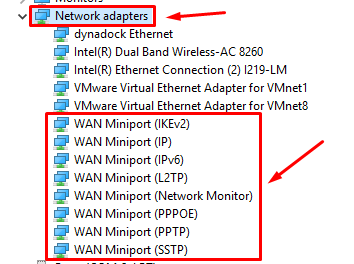
- If you can't see them, click 'View' on menu bar and click 'Show hidden devices'
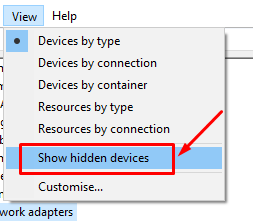
- Right click on each of the miniports and click 'Uninstall device'
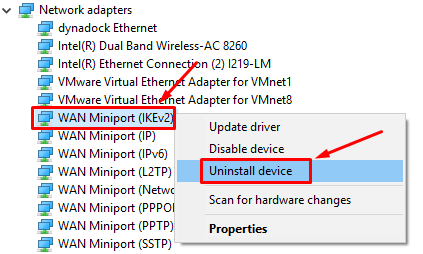
- Restart your computer and try connecting to the VPN again
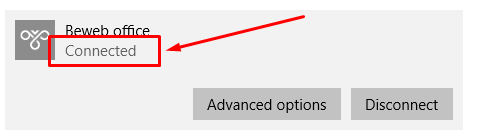
Solution 3: Disable 'IpPrioritizeRemote'
If solution 1 & 2 don't work, give this one a try.
- Open this file with an editor (e.g. notepad): C:\Users\[YOURUSER]\AppData\Roaming\Microsoft\Network\Connections\Pbk\rasphone.pbk (Please back up the file, just in case something goes wrong)
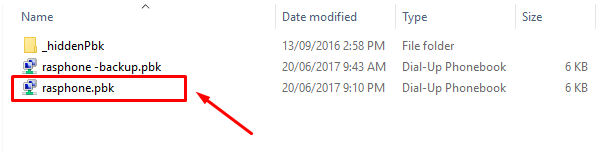
- Search for this line: "IpPrioritizeRemote" under the problematic VPN connection and Set = from "1" to "0"
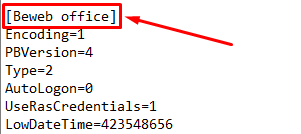
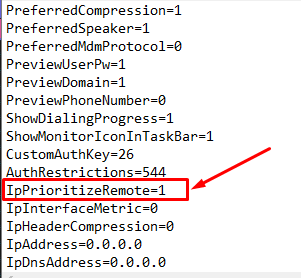
Leave a Comment
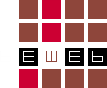
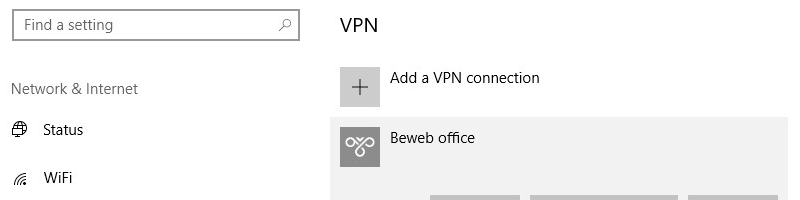
Comments